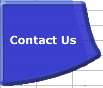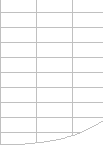A natural flow of calculation left-to-right
and top-to-bottom is excellent design advice, BUT
usually does not affect calculation time. |
Avoid Forward References.
This is no longer true, at least for simple references,
from a calculation time perspective.
It’s still sensible advice because it helps ease
of understanding.
Also extreme forward referencing can slow down data entry.
The Forward referencing tests were done using Excel97
and Excel2000 on a single sheet workbook with a continuous
chain of formulae, where each formula refers to the cell
in before it (Backwards), or after it (Forwards).
Forwards has a chain of formulae running
from IV3000 to A1.
Backwards has a chain of formulae running
from A1 to IV3000. |