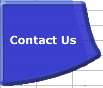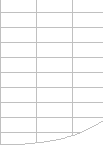Microsoft Excel can calculate millions of formulae per second.
And each new version of Excel calculates most spreadsheets
faster than the previous one.
Calculation bottlenecks
are the major reason for slow spreadsheets. |
Usually its possible to speed up the calculation
of slow spreadsheets, often significantly:
- Most spreadsheets contain a small number of problem areas,
or Calculation Bottlenecks.
- Because Excel is such a flexible spreadsheet system there
are many different formulae that can produce the answer you
want.
- Some of these formulae are much faster than others.
- In a large spreadsheet it is not always easy to find and
prioritise the bottlenecks.
|
Measure calculation
time and prioritise the bottlenecks. |
To Speed Up Your Spreadsheet:
- Time the calculation and find the calculation bottlenecks.
- Try a different formula/method that gets the same results.
- Time the calculation again.
|
| Use Decision Model’s FastExcel to help you find and prioritise bottlenecks. |
Decision Model’s FastExcel is designed to help you:
- Find and highlight bottlenecks.
- Optimise the worksheet calculation sequence.
- Time calculation of workbooks, worksheets and formula blocks.
- Get on-line help for calculation bottlenecks tips and techniques.
- Document calculation timings and memory usage in a consistent
way.
|
Use Decision Models
tips and techniques to help you eliminate bottlenecks. |
This site provides Tips and Techniques you
can apply to common bottlenecks, and tells you many little-known secrets about Excel’s
calculation methods and options.
These tips, techniques and secrets have been developed by
Decision Models from experience and tests over a number of years. |
| |
Prioritise the Calculation Bottlenecks
Use FastExcel to determine where the calculation bottlenecks
are and how much calculation time each one is using. Then start
with the largest! |
| Its not the number of formulae
that consumes the calculation time, it’s the number of cell
references and calculation operations. |
Count the number of cells references and calculations
required.
Work out roughly how many cell references and calculations
are required for Excel to calculate the result for this bottleneck.
Then think how you might get the same result with fewer references
and calculations. |
| Move repeated calculations out
to a 'helper' cell.Avoid complex mega-formulae: keep it simple
and use more formulae: its generally faster to calculate. |
Look for repeated/duplicated expressions.
Look at the bottleneck and see if you can spot expressions
or calculations or references to ranges of cells that are repeated
or duplicated, either within the bottleneck formulae or across
a number of bottleneck formulae. Then work out how to eliminate
the duplication by moving that part of the formulae to a separate
'helper' cell or cells, and replace it in the bottleneck formulae
with a reference to the 'helper' cell. |
| |
Volatile Functions.
Volatile functions can slow down recalculation because they
increase the number of formulae that must be recalculated at
each calculation.
You can often reduce the number of volatile functions by using
INDEX rather than OFFSET, and CHOOSE rather than INDIRECT.
But OFFSET itself is a fast function and can often be used in
creative ways that give very fast calculation.
|
Measure and test each
change. |
Because each Excel Spreadsheet is unique you should:
- Measure the change in calculation time for each change
you make.
- Test to make sure you are still getting the correct
results after a change.
|
|
|