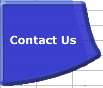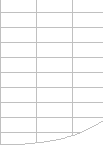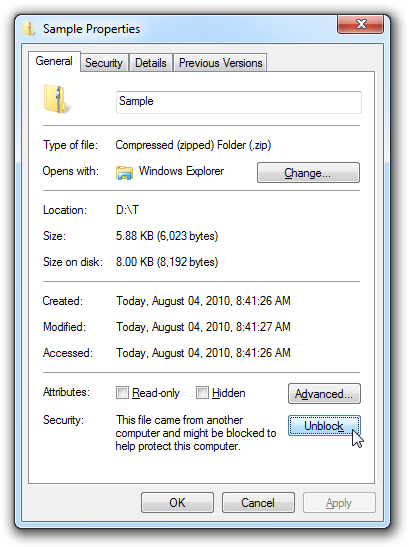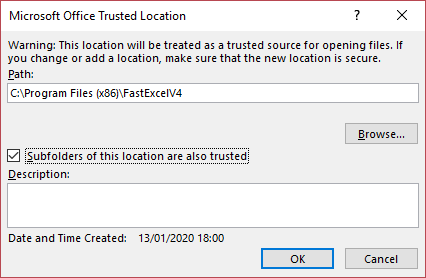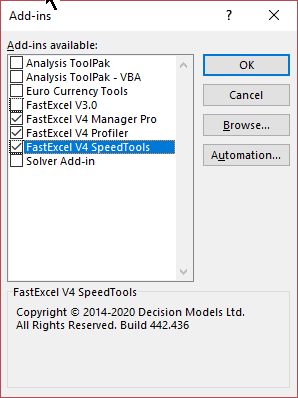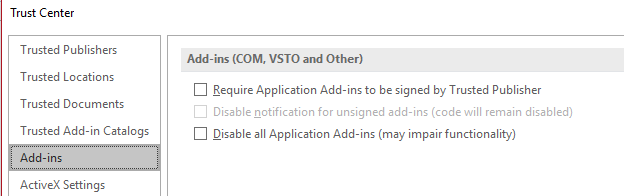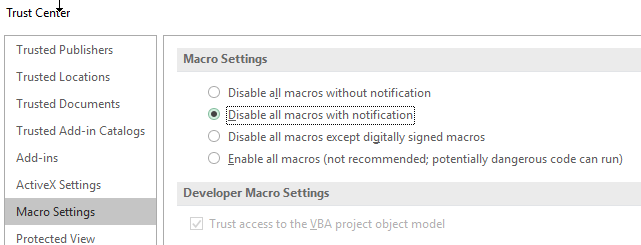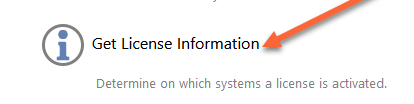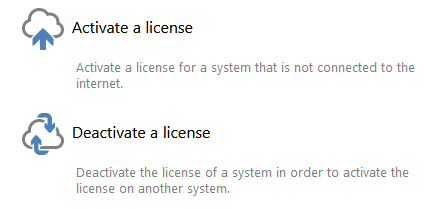FastExcel V3 is no longer supported
- V3 License Deactivation and Reactivation will continue to be available until further notice
Prerequisites for FastExcel V4
FastExcel V4 for Windows requires:
- Either the 32-bit or 64-bit versions of
Excel 2010, Excel 2013, Excel 2016, Excel 2019, Excel 2021 or Office 365 Excel
- Windows 7, Windows 8, Windows 10, or Windows 11
- .NET4 or later
FastExcel V4 Manager Pro for Mac requires Mac Office 365 Excel
Install or Reinstall the Latest Build
For Windows you can choose either an Automatic Installer or a Manual Installer
All executable .exe files and the Excel Addin XLAM and XLL files are digitally signed
The Windows automatic installers are single-step installers that require Administrative level privileges.
The manual installers for Windows or Mac do NOT require Administrative level privileges but require additional install steps.
The downloadable Installers are:
- Automatic Installers for Windows. You should Unblock (right-click and Unblock on the General tab) the file after download .
- Manual Installers for Windows
- Manual Installer for Mac FastExcel Manager Pro
Automatic Installation for Windows
Automatic Installation requires administrative privileges.
You should Unblock (right-clock and Unblock on the General tab) the file after download.
Double-click the downloaded installer .exe file and follow the instructions to
create a FastExcel V4 folder containing subfolders for each FastExcel V4 product. The default
directory is called FastExcel V4 and is located in your Program Files (x86)
directory.
Help files (.CHM) and a PDF version of the User guide will
also be installed in these folders.
After successful installation FastExcel V4 will automatically
be started when you start Excel, and you will find FastExcel V4
tabs for each installed product on the main ribbon.

If the ribbon does
not show any FastExcel V4 tabs, or the installation was done for you
by another user with administrative privileges, you may have to use the Manual Install instructions below:
Manual Installation for Windows
1. Create the FastExcelV4 folder
Extract the FastExcelV4 folder from the downloaded zip file to your chosen location
The FastExcelV4 folder contains up to 3 sub-folders, depending on which Manual Installer you chose:
- FastExcel V4 Profiler
- FastExcel V4 Manager Pro
- FastExcel V4 SpeedTools
Each of these sub-folders contains an .XLAM file you need to load into Excel using Excel's Addin Manager.
2. Unblock all the XLAM, XLL and DLL files
Windows often blocks downloaded files.
To unblock a file:
- The files you may need to unblock are:
- FastExcelV4/FastExcel V4 Profiler/FxlV4Profiler.xlam
- FastExcelV4/FastExcel V4 Profiler/QlmCLRHost_x64.dll
- FastExcelV4/FastExcel V4 Profiler/QlmCLRHost_x86.dll
- FastExcelV4/FastExcel V4 Profiler/QlmLicenseLib.dll
- FastExcelV4/FastExcel V4 Manager Pro/FxlMgrPro.xlam
- FastExcelV4/FastExcel V4 Manager/QlmCLRHost_x64.dll
- FastExcelV4/FastExcel V4 Manager/QlmCLRHost_x86.dll
- FastExcelV4/FastExcel V4 Manager/QlmLicenseLib.dll
- FastExcelV4/FastExcel V4 SpeedTools/FxlV4SpeedTools.xlam
- FastExcelV4/FastExcel V4 SpeedTools/FxlV4SpeedTools.xll
- FastExcelV4/FastExcel V4 SpeedTools/FxlV4SpeedTools64.xll
- FastExcelV4/FastExcel V4 SpeedTools/ExcelDNA.IntelliSense.xll
- FastExcelV4/FastExcel V4 SpeedTools/ExcelDNA.IntelliSense64.xll
- FastExcelV4/FastExcel V4 SpeedTools/QlmCLRHost_x64.dll
- FastExcelV4/FastExcel V4 SpeedTools/QlmCLRHost_x86.dll
- FastExcelV4/FastExcel V4 SpeedTools/QlmLicenseLib.dll
- Browse to each file, Select and Right-click it then select Properties
- Click the Unblock button
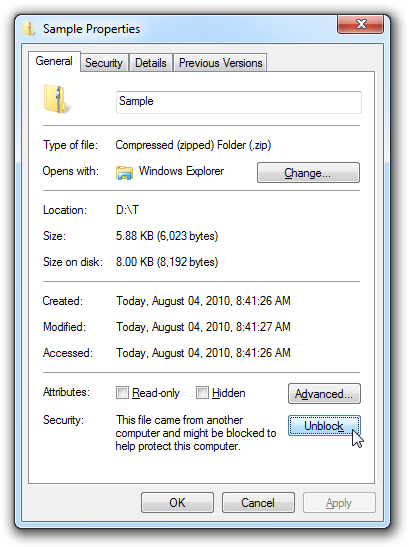
3. Make the FastExcelV4 folder a Trusted Location
Start Excel and use File->Options->Trust Center->Trust Center Settings->Trusted Locations->Add new location->Browse to your FastExcelV4 folder->Check Subfolders of this Location are also trusted->OK
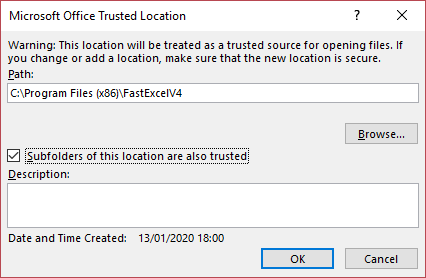
4. Use Excel's Addin Manager to install each FastExcel V4 addin
For Excel 2007 Click Office Button->Excel Options->Addins->Excel
Addins->Go…
For Excel 2010, 2013, 2016, 2019 and Excel 365 Click File->Excel Options->Addins->Manage Excel
Addins->Go…
- Press Browse and locate
the FastExcelV4 folder.
- In the FastExcel V4 Profiler sub-folder select the FxlV4Profiler.xlam file and click OK to return to the Addins form.
- In the FastExcel V4 Manager Pro sub-folder select the fxlManagerProWin.xlam file and click OK to return to the Addins form.
- In the FastExcel V4 SpeedTools sub-folder select the fxlV4SpeedTools.xlam file and click OK to return to the Addins form.
- If asked “Do you
want to copy this Addin to the Addins folder?” reply NO.
- The Excel Addins form
should now show the FastExcel V4 addins with a checkmark. Click OK to finish.
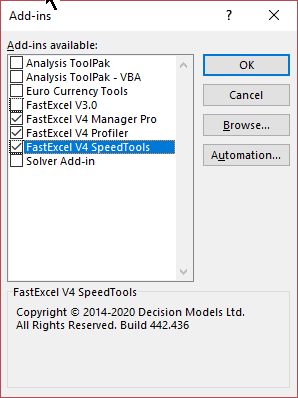
5. Recommended Trust Center Settings
The recommended settings for addins and macros are:
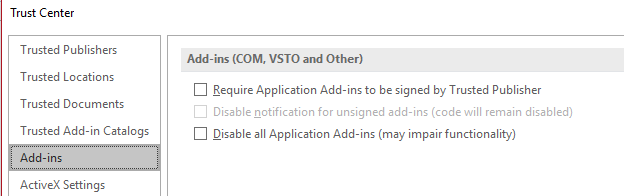 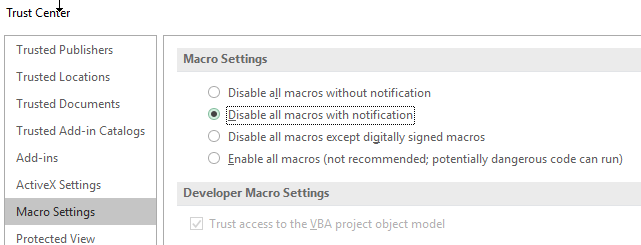
Installing FastExcel V4 Manager Pro for Mac
Download the zip file Manual Installer for Mac FastExcel Manager Pro
The zip file contains:
- fxlMgrProMac.xlam
- FXLV4_Manager.pdf
- FastExcel_ExplorerPro_Demotest.xlsm
- Known Issues FastExcel Mac Manager Pro.docx
- License_FXLMgrPro.txt
Copy the contents of the zip file to a folder of your choice
There are 2 ways of loading the FXL Manager Pro addin.
1. To make FXL Manager Pro load every time you start Excel
- Start Excel
- ->Tools->Excel Addins->Browse
- Locate the fxlMgrProMac.xlam file in your folder and click Open
- The FXL Manager Pro tab should now appear on the Ribbon each time you start Excel
2. To load FXL Manager Pro just for this Excel session
- Start Excel
- File->Open the fxlMgrProMac.xlam file
- The FXL Manager Pro tab should now appear on the Ribbon but will not appear next time you start Excel
Uninstalling FastExcel V4
Moving a license or Renaming your PC
FastExcel licenses are tied to the name of your PC. You can move a license from one PC to another using Excel->FastExcel->Licenses->Remove. If possible you should remove the license before uninstalling FastExcel or changing the name of your PC.
To permanently
uninstall FastExcel V4 use one of these methods:
- Either Select FastExcel Bundle in the Windows Program List and click Uninstall
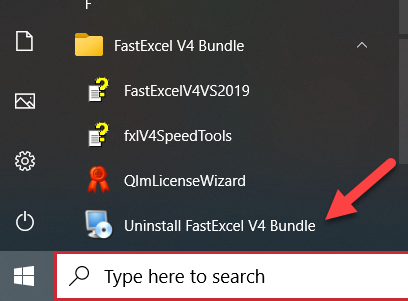
- Or Go to Windows Control Panel: Programs and Features, select FastExcel Bundle double-click and choose Uninstall
- Or Settings: Apps, select FastExcel Bundle click and choose Uninstall
- For detailed instructions on Windows Control Panel or Settings see
Uninstall programs in Windows 10
To temporarily uninstall FastExcel V4 use the Excel
Addins menu (location varies according to Excel version) to uncheck
the FastExcel V4 addin.
Managing your License Activations
You can manage your license activations using this webpage:https://quicklicensemanager.com/decisionmodels/QlmCustomerSite/
The webpage allows you to:
- Get information about the PCs your license is activated on.
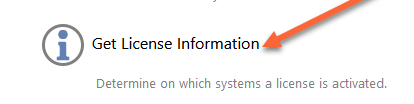
- Activate and Deactivate a License remotely.
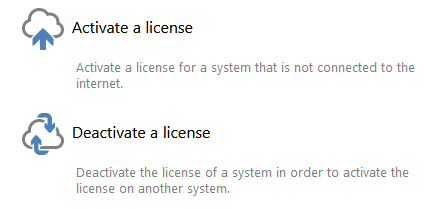
Trial Version and Activation
Request a 15-day Trial activation key for the FastExcel V4 Bundle here.
When you start Excel using the trial version FastExcel V4 will remind you how many days of trial you have left.
Click the License button on the FastExcel Tab to view or activate licenses, or to purchase a license.
Convert the trial version to a fully licensed version by entering a purchased activation code for any of the 4 FastExcel V4 licensable products:
- FastExcel V4 Bundle
- FastExcel V4 Profiler
- FastExcel V4 Manager Pro
- FastExcel V4 SpeedTools
Any combination of trial and full licenses is allowed.
FastExcel V4 Licensing Settings
You can access the FastExcel V4 licensing settings from the License button on the FastExcel Tab.
Show License Status shows you the status of your licenses for FastExcel V4 products.
Add New License asks which product you want to add a license for:
And then prompts for the License Activation key.
Release These Licenses de-activates your licenses on this PC so that you can reinstall on
another PC.
|