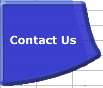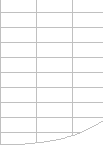Excel's Calculation Process
Excel does not calculate
cells in a fixed order, or by Row or Column. Instead, Excel dynamically
determines and remembers its own internal calculation sequence, which
is based on dependencies and dependency trees and chains.
Overall Excel has a two
step calculation process:
- Step 1: Build Dependency
Trees and flag cells as uncalculated.
- Step 2: Determine the
dependency tree calculation sequence, calculate the uncalculated
formulae according to the calculation sequence, and remember the
calculation sequence for the next recalculation.
The first step is executed
at each cell entry or change even in Manual calculation mode. Normally
this executes so fast that you do not notice it happening, but if
there is a noticeable delay in Manual mode then in Excel 2007 setting
Workbook.ForceFullCalculation to true will eliminate the delay at
the expense of making each calculation a Full calculation.
The second step is executed
at each calculation or recalculation.
In Excel 2007 individual branches of the calculation tree can be assigned
to multiple threads which, if you have multiple processors, can be
calculated in parallel. This can significantly speed up calculation
particularly on large models.
Note that the dependency tree calculation process continues even when
the value of a cell that has been calculated does not change.
The second time you calculate
a workbook is often significantly faster than the first. This is due
to several factors:
- Excel usually only recalculates
cells which have changed, and their dependents.
- Excel stores and reuses
the most recent calculation sequence so can save most of the time
taken to determine the calculation sequence.
- Within an Excel session
both Windows and Excel will cache recently used data and programs
for faster access.
Dependencies
| Dependencies control
the way cells are flagged as uncalculated, and the final sequence
they must be calculated in.
Unreferenced dependencies in functions can
give you unexpected (wrong) answers. |
When a cell in a spreadsheet refers to another
cell it must be finally calculated after the cell
it refers to. This is called a Dependency.
Excel recognizes dependencies by looking at each formula and
seeing what cells are referred to.
See Dependency Trees for more
details of how Excel determines dependencies.
Understanding this is important for User Defined Functions
because you need to make sure that all the cells the function
uses are referred to in the function arguments. Otherwise Excel
may not be able to correctly determine when the function needs
to calculated, and what its dependencies are, and you may get
an unexpected answer. Specifying Application.Volatile or using
Ctrl/Alt/F9 will often enable Excel to bypass this problem,
but you still need to write your function to handle multiple
executions per calculation cycle and uncalculated data. See
the separate page on User-Defined
Functions for further explanation. |
Forward References
| A Forward Reference
refers to a cell that has not yet been calculated. |
A dependency can be either a Backward Dependency/Backward
Reference (refers to a cell that has already been finally
calculated) or a Forward Dependency/Forward Reference
(refers to a cell that has not yet been finally calculated)
These dependencies are called:
- Within Sheet Dependencies/References when
a cell refers to a cell on the same Worksheet.
- Inter Sheet Dependencies/References when a
cell refers to a cell on another Worksheet in the same Workbook.
- Inter Workbook Dependencies/References when
a cell refers to a cell in another Workbook.
For example:
A1=A2+5
A2=A3+1
A3=2
These cells have to be finally calculated in the order A3
A2 A1
Cell A1 Forward References
cell A2 and cell A2
Forward References cell A3. |
Cell Calculation Sequence.
| Excel’s calculation
sequence is dynamic, and may change from calculation to calculation.
|
Sometimes Excel will decide that the fastest
way to calculate the workbook involves calculating a particular
cell more than once.
When Excel calculates a Worksheet it uses an iterative process
of calculating cells to discover the correct calculation sequence,
which it will then use in subsequent recalculations.
Some actions such as Range Calculate can reset the internal
calculation sequence:
Selecting a single rectangular range and doing a Range Calculate
will reset the calculation sequence of all the formulae within
the rectangular range to left-to-right, top-to-bottom in Excel
97 and 2000. If there are depencies between cells within the
range then Excel2002 and 2003 will reset the calculation sequence
of all the formulae in the rectangular range to dependency calculation
sequence for the range.
If more than one area is selected, each area is calculated left-to-right
and top-to-bottom, in the sequence that the areas were selected.
The time taken by Excel to work out the calculation sequence
can be increased by heavy use of functions such as INDIRECT
and OFFSET which increase the
complexity and volatility of the dependency tree. Comparing
the time taken for a Range Calculate for the used range on a
worksheet with the time taken for a Sheet Calculate immediately
after the Range Calculate will give you a measurement of the
time taken to determine the optimum calculation sequence for
a worksheet. If you do the Range Calculate followed by two Sheet
Calculates a comparison of the second Sheet Calculate with the
first will give you a measurement of the volatility of the formulae
and the dependency tree. |
The default calculation method for Excel is to only calculate cells
that are flagged as either uncalculated or dependent on an uncalculated
cell.
Excel will still use its internal dynamic calculation sequence, but
will only calculate the flagged cells in the sequence.
| Excels’s initial calculation
sequence is to evaluate the most recently entered uncalculated
cells first.
The second calculation starts by using the
most recent calculation sequence. |
The default initial calculation sequence for
Excel is to evaluate cells in the reverse sequence in which
formulae were entered/changed on a sheet (most recently entered
first, or LIFO), and then to modify this sequence as required
by the dependency trees. The final calculation sequence is determined
so that all cells in dependency chains are calculated in the
correct order. For most Excel formulae and functions this process
of sorting the cells into dependency chain sequence is relatively
fast, and the dependency chain sequence is stored after each
calculation so that subsequent recalculations are even faster.
If the time taken by a Range.Calculate for all the formulae
on a sheet is significantly less than the time taken by a Sheet.Calculate,
then the organisation and volatility of the formulae on the
sheet may be causing a bottleneck in determining the dependency
chain sequence.
For User Defined Functions Excel has to execute the function
in order to determine if it contains hidden dependencies in
references to cells which are not in the argument list. Note
that if you put a false dependency in the argument list (a reference
which is not actually used inside the function) Excel will execute
the function, but not neccessarily in the sequence you expect.
Also Excel will not recognise a dependency that is bypassed
by an IF statement. These factors can cause problems
in your UDF unless you take the appropriate precautions. |
Circular Reference Cell Calculation Sequence
When your workbook contains circular references and Iteration is
switched on (Application.Iteration is True) Excel has to use a slightly
different calculation algorithm:
The first step is the same as a recalculation (or
full calculation, depending how the calculation was invoked) that
does not involve circular references. This enables all the cells that
come before the circular reference to be properly calculated and the
list of cells in the circular reference to be identified together
with their dependents. During this first step Application.Iteration
is False.
The second step occurs once on each iteration:
- The list of cells in the circular reference is calculated sheet
by sheet, in alphabetic sheet name sequence (even in Excel 2002
& 2003). Within each sheet the list of cells and array formulae
in the circular reference, and all cells that are dependent on them,
is calculated from left to right and top to bottom. (all the columns
in the first row from left to right, then the next row ...). Each
array formula in the list is calculated as a single block of cells
from left to right and top to bottom, so if you want to use calculation
by columns rather than by rows you have to use a multi-cell column
array formula.
- This calculation ignores the dependency tree and relies on the
iterative calculation process to resolve dependencies.
- Volatile cells that are not dependent on the cells in the circular
list are NOT recalculated on each iteration.
This step is repeated until the iteration limits (maximum number
of iterations and maximum cell change per iteration) are reached.
During this second step Application.Iteration is True.
Data Validation and Automatic Calculation
When you are using Data Validation rules on cells with Automatic
Calculation the result of the data validation may be different if
Recalculation is done before data validation, or data validation is
done before Recalculation.
Experiments show that this sequence is dependent on the way you
exit the cell after changing the data.
Clicking another cell causes the data validation to be done before
the recalculation.
Using Tab or the Arrow keys or Enter to exit the cell causes
the data validation to be done after the calculation .
Download a workbook demonstrating this effect (with a problem bypass)
here.
Thanks to Jerry Latham for letting me know about this peculiar effect
and suggesting the bypass.
Microsoft Calculation Documentation
Some more details of Excel's
calculation algorithm and the changes made in Excel 2002 have
recently been published by Microsoft.
Workbook and Worksheet calculation sequence.
| Excel97 & 2000
calculate Worksheets in alphabetic name sequence. A separate
calculation sequence list is maintained for each sheet. |
Excel97 and Excel2000 calculate Workbooks,
and Worksheets within each Workbook, in alphabetic name sequence:
“Book1” calculates before “Book2”.
Within a Workbook “Balance Sheet” calculates before “Cash Flow”,
which calculates before “Profit Loss”, regardless of the visible
order of the Worksheet Tabs in the Workbook.
A separate dependency chain calculation sequence is developed
for each sheet, together with a calculation flag for each sheet
and each book. Significant calculation speed gains can often
be made by determining the optimum worksheet naming sequence.
See the FastExcel V4 CrossRefs
command.
Excel2002/Excel2003 also calculates workbooks and worksheets
in alphabetic sequence but develops a single global dependency
chain sequence for all open workbooks. For complex workbooks
containing many forward worksheet references and/or circular
worksheet references using Excel 2002 can significantly speed
up recalculation times.
However because the global dependency chain can be a lot larger
than the individual dependency chains for each worksheet the
initial calculation time to determine the correct dependency
tree calculation sequence can sometimes be significantly greater
than it was with Excel 97/2000. (see http://www.whooper.co.uk/excelstuff.htm
for an example problem that demonstrates this effect). If this
effect becomes a problem you may be able to bypass it in Manual
mode by resetting the initial calculation sequence of each sheet
using UsedRange.calculate.
See MSKB
825012.
Excel95 and Excel5 calculate Worksheets in the sequence
in which they are defined.
(Thanks to Rob Bovey for this tip). |
Multi-threaded Calculation
Excel 2007 can split calculation across multiple processors or cores.
When Excel 2007 loads a workbook, it determines from the operating
system how many processors are available and then creates a separate
calculation thread for each processor. These threads can then run
in parallel. The beauty of this system is that it scales extremely
well with the number of processors.
Most workbooks show a significant improvement in calculation speed
on a system with multiple cores. The degree of improvement depends
on how many independent calculation trees the workbook contains. If
you make a workbook that contains one continuous chain of formulas,
it will not show any multithreaded calculation (MTC) performance gain,
whereas a workbook that contains several independent chains of formulas
will show gains close to the number of processors available.
A test on a range of workbooks with between 840K and 23K formulas
using Excel 2007 on a Dual-Core system showed improvement factors
from using MTC ranging from 1.9 to no improvement, with the larger
workbooks tending to show the most improvement.
In collaboration with Intel Corporation, Microsoft conducted testing
on a suite of user-created spreadsheets. Comparisons were done between
Excel 2007 and Excel 2003. (A prerelease version of Excel 2007 was
used, but little to no difference is expected with the final release
version.)
Results showed calculation times ranging from no improvement to greater
than theoretical (2x/4x) improvement on both the Dual-Core and Quad-Processor
systems. Typical (median) improvement for a system with an Intel Dual-Core
Pentium 4 at 3.0 GHz with 1 GB of RAM compared to the same file calculating
in Excel 2003 were 48 percent, or a 1.92x speedup. Typical (median)
speedup for a system with an Intel Quad-Core Xeon at 3.0 GHz with
4 GB of RAM were 76 percent, or a 4.17x speedup. Similar speed improvements
were observed on other processors and platforms. Improvements beyond
theoretical speedup (due to multithreading) are attributed to other
performance enhancements in Excel 2007, such as enhancements to the
speed of function execution.
Some Excel features do not use multithreaded calculation, for example:
- Data table calculation (but structured references to tables do
use MTC).
- User-defined functions (but XLL functions can be multithread-enabled).
- XLM functions.
- INDIRECT, CELL functions that use either the format2 or address
options.
- GETPIVOTDATA and other functions referring to PivotTables or
cubes.
- Range.Calculate and Range.CalculateRowMajorOrder.
- Cells in circular reference loops.
The first time that Excel calculates a workbook on a computer that
has multiple processors, you incur some overhead while Excel examines
dependencies. Therefore, you can see the maximum performance increase
on the second and subsequent calculations (although there is still
usually improvement on the first calculation versus running the same
task on the same speed of computer with a single processor).
You also incur this overhead the first time you calculate a workbook
on a multiple-processor computer that has a larger number of processors
than the computer on which you last saved the workbook. If you turn
off MTC, or run Excel 2007 on a system that has a single processor,
there is no performance gain or loss from the MTC feature. You can
use MTC in Excel 2007 even in compatibility mode, and the information
that is stored by the calculation can be reused even after the workbook
is calculated and saved by using an earlier version of Excel.
Controlling the number of calculation threads
You can manually specify the number of threads to run simultaneously.
This number can be more than the number of processors on the computer.
This is useful if, for example, you have XLL user-defined functions
dependent on long-running external calls to a database server. If
the database server can process multiple requests in parallel, you
can make very effective use of multithreading even on a single-processor
system.
To control MTC options, click the Microsoft Office Button, select
Excel Options, select Advanced, and then select Formulas.
|