 |
||||||||
 |
||||||||
 |
||||||||
 |
||||||||
 |
||||||||
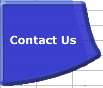 |
||||||||
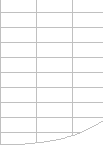 |
||||||||
Volatile Excel Functions |

Volatile Functions.A Volatile Function is one that causes recalculation of the formula
in the cell where it resides every time Excel recalculates.
Avoid volatile functions wherever possible. XLL UDFs that are registered as Macro type functions (#) and take type R or U arguments are treated as volatile by default. FastExcel measures Workbook Volatility by comparing the time for a Recalculation to the time for a Full calculation, and allows you to measure worksheet volatility by comparing the sheet recalculate time with the sheet full calculate time. Excel’s Volatile Functions.Some of Excel’s functions are obviously volatile: RAND(), NOW(), TODAY() Others are less obviously volatile: OFFSET(), CELL(), INDIRECT(), INFO(), RANDBETWEEN(), RANDARRAY() Some are volatile in some versions of Excel but not in others: INDEX()became non-volatile in Excel 97. A number of functions that are documented by Microsoft as volatile do not actually seem to be volatile when tested: INDEX(), ROWS(), COLUMNS(), AREAS() and CELL("Filename") IS volatile although a MSKB article says its not. One particular syntax of SUMIF is volatile in Excel 2002 and subsequent versions. This occurs when the size of the first range argument is not the same as the second (sum_range) argument. For example =SUMIF(A1:A4,">0",B1) is volatile whereas =SUMIF(A1:A4,">0",B1:B4) is not volatile. Both of these formulae will reference cells B1:B4. Presumably this volatile behaviour was added to give correct results when B2:B4 were changed. Thanks to Luke Wisbey for letting me know about this behaviour. Using a volatile function in a formula will flag the cell containing the formula as volatile, even if the volatile function never gets executed: =IF(1<2,99,NOW()) will always return
99 and the volatile NOW() function will never be called, but the cell
containing the IF formula will be treated as volatile, (thanks to
Stephen Bullen for pointing this out). You can download volatileFuncs.zip for a test workbook that you can use to test if a function or formula is volatile. Dependents of Volatile functions.Direct dependents of volatile functions are always
recalculated: Indirect dependents of volatile functions are not
always recalculated:
IF(), CHOOSE(), AND(), OR()The IF and CHOOSE functions only execute ONE of the available choices. This is called short-circuiting: If you create UDFs One, Two and Three each of which contain a debug.print or MsgBox statement so that you can see what is being executed then:
The AND and OR functions always execute ALL the available choices: If the One(), Two() and Three() UDFs return 1,2 and 3 respectively then:
Volatile only at Workbook OpenReferences to UDFs where the UDF itself is located in an XLA or external workbook are flagged as dirty when the workbook containing the reference is opened: if calculation is Automatic they will be recalculated at workbook open, if calculation is Manual they will be recalculated at the next recalculation. Using INDEX as the second part of a range reference, for example A$2:INDEX(A$2:A$8,7,), will also cause the reference to be flagged as dirty when the workbook is opened. (Thanks to Bill Wood for spotting this). Because a cell has been flagged as dirty the workbook will also be flagged as Unsaved so you may get an unexpected prompt to Save the workbook when closing it. Conditional Formats are volatile.Because conditional formats need to be evaluated at each calculation any formulae used in a conditional format is effectively volatile. Actually conditional formats seem to be super-volatile: they are evaluated each time the cell that contains them is repainted on the screen, even in Manual calculation mode, although VBA functions used in conditional formats will not trigger breakpoints when executed by the repaint. Volatile Actions: Actions that trigger calculationAutofilterSelecting any filtering criteria when using Autofilter will flag ALL the formulae in the autofilter range as uncalculated, even if none of their precedents have changed and even if you select exactly the same filter criteria as before. This can cause Autofilter calculation to be extremely slow. Clicking Row or Column DividerIf calculation is set to Automatic clicking or doubleclicking a row or column divider will trigger a recalculation. But manually changing the height or width of a column or row will NOT trigger a recalculation. In Manual mode these actions do not flag the workbook as requiring calculation. Inserting or Deleteing Rows, Columns or Cells, or Moving CellsInsert or Delete Rows or Columns or Cells, or moving Cells (using
Drag/Drop or Cut/Paste) anywhere on a Sheet, even to the right or
below the Used Range.
Then these cells become flagged as uncalculated. Adding, Changing or Deleting Defined NamesAny action taken to add, delete, change or alter a defined name or its refersto property will trigger a recalculation. Renaming Worksheets and Changing Worksheet PositionChanging the name of a worksheet or moving it will trigger a recalculation
in Automatic mode. Deleteing Worksheets, but not Adding WorksheetsIn Automatic mode deleting a worksheet will trigger a recalculation, but adding a worksheet will not. Hiding or Unhiding Rows in Excel 2003In Excel 2003 hiding or unhiding rows will flag the selected rows as uncalculated, even if no rows were actually hidden or unhidden. If calculation is automatic this will trigger a recalculation. This behaviour is a change from previous versions. Hiding or unhiding columns does NOT flag the column as uncalculated. Probably the reason for the change is that the SUBTOTAL function in Excel 2003 has an option to include or ignore hidden rows, so Excel needs to be able to trigger a dependency recalculation by dirtying the cells when a row is hidden or unhidden. Opening a .CSV fileWhenever you open a .CSV file, either through VBA or File-->Open, a recalculation of all open workbooks will be triggered, even if calculation is in Manual. Switching off .EnableEvents does not stop this recalculation. The only way I have found to prevent this recalculation from happening is to use VBA to switch Worksheet.EnableCalculation to False for each worksheet that you do NOT want to be calculated. Goal SeekEach iteration of Goal Seek triggers a recalculation. See evaluation circumstances for the circumstances that will cause a formula to be evaluated. |
||||||||
|
||||||||
 |
||||||||