 |
||||||||
 |
||||||||
 |
||||||||
 |
||||||||
 |
||||||||
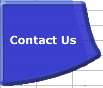 |
||||||||
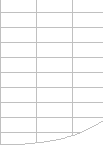 |
||||||||
FastExcel V4 VBA Profiler |

FastExcel V4 VBA ProfilerThe FastExcel VBA Profiler provides an easy-to-use way of finding out which parts of a VBA solution are using the most execution time.
Profiling your VBA Step-by-Step
Use VBA Trace to trace the sequence of execution of your VBA code (useful for crashes and tracing Event calls) Cleaning Up: Don’t forget to “Remove Profiler Calls” to clean up your VBA! Try it out for yourself:Get a 15-day full-featured trial license You can convert the trial version of FastExcel V4 to a fully licensed version at any time by purchasing one of the FastExcel V4 licensing options. Want to know more?View the FastExcel V4 WebHelp |
||||||||
|
||||||||
 |
||||||||