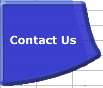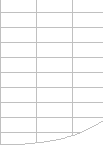Calculation Methods
For information on the calculation methods you can use from VBA see
Calculating from VBA
Full Calculation and Re-Calculation.
Normally Excel calculates each cell as you enter it, and minimises
calculation by only recalculating all the dependents of all the changed
cells in all the open Workbooks.
You can request a full calculation (all formulae) by
pressing Ctrl-Alt-F9, or a recalculation (all new/changed/volatile
formulae, cells and their dependents) by pressing F9.
Usually (but not always) a recalculation
is faster than a full calculation.
In Excel 2002 and later versions you can request a full calculation with dependency
tree rebuild by pressing Ctrl-Alt-Shift-F9.
Forcing Full Calculation
In some workbooks with a large amount of formula dependencies Excel has to expend a lot of effort to maintain the dependency trees. When this happens it may be very slow to do simple things like tabbing from one cell to another. You can eliminate the time taken to maintain the dependency trees by setting the Workbook.ForceFullCalculation property to True, but at the expense of making every calculation a Full calculation.
Sheet Calculation, Range Calculation, Formula and Part Formula Calculation.
Excel has finer levels of calculation than just the workbook:
Recalculate Selected Worksheet(s) (Shift-F9)
| Calculate Worksheet
usually flags the Workbook as uncalculated in Manual mode. |
In Manual Mode:
Recalculates only the uncalculated and volatile cells on the
selected worksheet in dependency chain sequence, or if multiple
worksheets are selected they are all calculated.
Note that this only gives you "correct" results
if all precedent inter-sheet and inter-workbook dependencies
have already been fully calculated, and that cells on other
worksheets that are dependent on the sheet(s) are not recalculated.
After a sheet calculate the formulae in the sheet, the sheet
and the workbook are flagged as uncalculated (CALCULATE shows
in the statusbar), unless there were no uncalculated or volatile
cells.
In Excel versions prior to 2308 Sheet Calculate does NOT reset dirtied/uncalculated cells
as calculated after calculating them: the second of two successive
Shift-F9 sheet recalculates in Manual mode will calculate exactly
the same cells as the first.
In Excel version 2308 and later Sheet Calculate resets dirtied and uncalculated cells on the calculated worksheet(s) as calculated.
In Automatic Mode:
Recalculates all uncalculated and volatile cells on the selected
worksheet, or if multiple worksheets are selected they are all
calculated. If any cells were recalculated then flags the workbook
as uncalculated, which triggers an automatic recalculation to
recalculate any dependents on other sheets and all volatile
cells and their dependents on ALL worksheets, not just the selected
sheet(s). If there are no uncalculated dependents on other sheets
or volatile cells then nothing happens in the triggered automatic
calculation because the workbook was already calculated. |
Calculate Selected Range (using Range Calculate in VBA)
| Calculate Range resets
the calculation sequence for the selected range, and flags the
calculated cells as uncalculated. |
In Manual Mode:
Calculates all the cells in the selected range left-to-right
and top-to-bottom. Excel 97 and Excel 2000 ignore dependencies
within the selected range, but Excel 2002 and Excel 2003 follow
the left-to-right and top-to-bottom calculation with a dependency
recalculation of the selected range only.
This means that range.calculate can be significantly slower
in Excel 2002 and 2003 than in Excel 97 and 2000, and will give
different results if there are dependencies
within the range being calculated that are not left-to-right
and top-to-bottom.
Excel 2007 has two Range Calculate methods: Range.Calculate,
which works the same way as Excel 2002/2003, and Range.CalculateRowMajorOrder,
which works the same way as Excel97/2000.
Dependents and volatile cells which are outside the range are
ignored. If one of the selected cells is part of a multi-cell
array formula, then all the cells in the multi-cell array formula
are calculated.
- If more than one area is selected, each area is calculated
left-to-right and top-to-bottom, in the sequence that the
areas were selected.
- If more than one Worksheet is selected then only the selected
range on the active Worksheet is calculated.
- Conditional formats are NOT evaluated.
- After the cells have been calculated they are flagged as
uncalculated.
- Iteration is ignored: the calculation is only done once
regardless of the Iteration settings, unless calculation mode
is Automatic in which case the calculation is done once follwed
by an automatic calculation according to the Iteration settings.
Range.Calculate always calculates DATEVALUE using MMDDYY format,
and does not calculate conditional formats.
Although Excel 2000 SR1 is documented as containing a fix for
Range Calculate it still works the same way as above.
In Automatic Mode:
Range Calculate triggers an an automatic recalculation but
does not itself explicitly calculate the cells referred to by
the range.calculate. If there are no volatile cells then no
calculations are done because the workbook was already calculated.
If there are any volatile cells then ALL the volatile cells
and their dependents on ALL worksheets are recalculated.
Excel 2002/2003 Range Calculate Problems:
Range Calculate will fail in Excel 2002/2003 if any of these
conditions is true:
- Calculation is set to Manual and Iteration is enabled.
- The range being calculated contains a complete circular
reference chain of formulae (you get an error message with
Excel 2002 SP3 and later)
- The range being calculated partially intersects a multi-cell
array formula.
- The Range.Calculate or the Selection.Calculate Methods Fail
After You Update Links to a Dynamic Data Exchange (DDE) Server.
see MSKB
823338
- re-entrant calculation is not allowed: you cannot call Range.Calculate
whilst a calculation is in progress
- range.calculate will fail if multiple sheets are selected
If the range you calculate includes a multi-cell array formula
and you subsequently recalculate, the cells in the multi-cell
array formula will be individually calculated. |
Calculating a Single Formula or Part Formula or Array Formula
Select the formula in the Formula Bar or highlight a part of the
formula in the Formula Bar and press F9.
The formula or part formula is replaced by the result.
For an array formula you will see an array of results, which
is a wonderful way of debugging array formulae!
If you press Ctrl-Z (Undo) or Esc then the formula re-appears,
but if you press Enter the formula or part formula is permanently
replaced.
Re-entering the = sign on the front of a block of formulae
will make Excel recalculate them in a similar way to Range.calculate,
except that the dependency tree for the formulae will also be rebuilt
and in Excel2002 and 2003 the dependency recalculation of the range
will not be done in Manual mode.
Step-by Step Formula Evaluation in Excel 2002/2003
Excel 2002 & 2003 has an Evaluate Formula button that allows
you to watch as Excel steps through calculating a formula in the selected
cell.
|