 |
||||||||
 |
||||||||
 |
||||||||
 |
||||||||
 |
||||||||
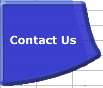 |
||||||||
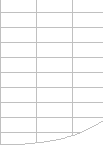 |
||||||||
Installing FastExcel V3 |

| Why FastExcel V3 | Profiler | Manager | SpeedTools |
| FastExcel Whats New | Purchase Licenses | Volume Prices | Upgrade from FastExcel V2 |
| Installing FastExcel | FastExcel Support | FastExcel FAQ | FastExcel License |
Note: FastExcel V3 is no longer supported. Version 4 is the latest versionThe V3 installer is no longer available for download.V3 License Deactivation and Reactivation will continue to be available until further noticePrerequisitesFastExcel V3 required:
Uninstalling FastExcel V3 Moving a license or Renaming your PC To permanently
uninstall FastExcel V3 use Windows Control Panel Programs
and Features. Managing your License Activations
You can manage your license activations using this webpage:https://quicklicensemanager.com/decisionmodels/QlmCustomerSite/ Trial Version and ActivationBy default installing FastExcel
V3 creates a 15-day trial version. You can click the License button on the FastExcel Tab to view or activate licenses, or to purchase a license, Note: the trial version of FastExcel V3 profiler does not enable Profile Workbook, Profile Worksheet and Profile Formulas, and the Drill down wizard will only profile a single worksheet.
Any combination of trial and full licenses is allowed. FastExcel V3 Licensing SettingsYou can access the FastExcel V3 licensing settings from FastExcels Tab-> Calculation Options->FastExcel Settings tab, or from the License button on the FastExcel Tab. Show License Status shows you the status of your licenses for all FastExcel V3 products. Add New License asks which product you want to add a license for: Release These Licenses de-activates your licenses on this PC so that you can reinstall on another PC. |
||||||||
|
||||||||
 |
||||||||